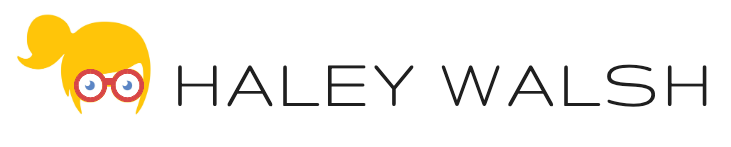Overview: Each time you run a MassLOOP in Drawloop Document Generation you will automatically receive email notifications that the process has: Began Completed Encountered an error for one or more records Many users prefer to customize this setting to only receive an email notification when an error is received or when the...
How to Configure Advanced Optional Documents
Problem: You want to automatically include or exclude a document based on a field value. For example, when you generate a Quote you want a product sheet specific to the potential customers Industry to automatically be included. Benefits of using Advanced Optional Documents: Automate the include/exclusion of documents based...
Run a DDP Without a Button
Bouncing around in customers orgs all day can sometimes make you feel like a detective. Which button should I click? Why are there three buttons with names suggesting they could all generate documents? Why does this button have pages of code and do I really have to go through it...
How to Populate Dashboard Images in Your Generated Document
Problem: You want your generated document to contain a dashboard image. Steps: 1. Navigate to the Salesforce Dashboard and right-click on the image. Select ‘Copy image address’. 2. Navigate to the record you are running from and paste the URL into a text field. For our example, we are using...
How to Populate Dynamic Charts in Your Generated Document
Problem: You have a Salesforce report with raw data and you want to show a visual representation of this data via a chart in your generated document. Downloads: Get the Excel template here: Dynamic Charts – Excel LogicGet the PowerPoint template here: Dynamic Charts – PPT Steps: 1. First, we will...
How to select a Specified Signer when sending via Drawloop + DocuSign
If you are integrating Drawloop + DocuSign and unsure which Specified Recipient to select use this guide below: User Selected ContactThe recipient is a Contact and is selected by the User running the DDP at the time the DDP is being ran. Current UserThe recipient is the User running the...
Quickly Toggle Between Salesforce Classic and Lightning
App Name: Launch It! by OyeCodeType: Chrome ExtensionPurpose: Click the extension icon to toggle between Salesforce Classic and Salesforce Lightning viewsGet it: Click Here! Comments: Most hacks previously used to get to Salesforce1 now redirect you to Salesforce Lightning (ex: adding one/one.app at the end of a URL). This app appears to have been built...
Easily Convert PDF Files to Word
While working with multiple Salesforce consultants during my time at Drawloop, I’ve found that many times their clients will provide them with a PDF document rather than the original Word files. Whether this is due to the original template getting lost or hard to retrieve due to security concerns, it...
Stop Verifying Your Identify When Logging Into Salesforce
Nothing is worse than being presented with the ‘Verify Your Identify’ page when trying to log into Salesforce. It forces you to open your email application, wait to receive an email from Salesforce with containing your verification code, copy and phttps://community.nintex.com/community/document_generationaste said verification code into the Salesforce browser page… It is...
Accessing Salesforce1 from Your Desktop Browser
Problem:Using /one/one.app to access Salesforce1 from your web browser will now try to redirect you to the new Salesforce Lightning UI The other day I was tasked with taking an existing custom Salesforce button and creating a Salesforce1 action with the same logic. I reviewed the button logic, created a...