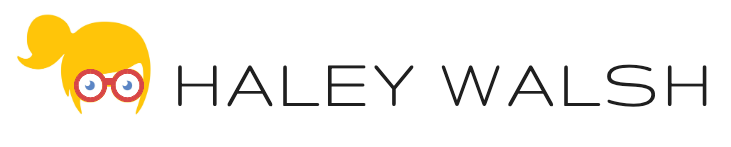A common Nintex Drawloop use case involves the need to create a completed Task when the DocGen Package is ran and automatically attach the generated document to the newly create Task record. In order to do this you will need TWO Insert-Updates. The first Insert-Update is used to create the Task record at the beginning of the document generation process. The second Insert-Update is used to attach the document at the end of the document generation process.
Configuration:
- Navigate to the DocGen Package and click the ‘New Insert-Update’ button.
- Set the Type drop-down to ‘Task’ to reveal additional fields on the page.
- Click the ‘Save’ button.
- You will be redirected back to your DocGen Package. Open the Insert-Update and click the ‘Edit’ button.
- In the Order field put “1”.
- Next, check-mark the Run at Beginning checkbox.
- Click the ‘Save’ button.
- Follow steps 1-4 again to create the second Insert-Update.
- Navigate back to your second Insert-Update and click the ‘Edit’ button.
- In the Order field put “2”.
- Make any additional configurations to your second Insert-Update. Then, click the ‘Save’ button.
- Run the DocGen Package! The first Insert-Update will run at the beginning of the process and create the Task record. The second Insert-Update will run at the end of the document generation process and update the Task fields (such as the Status and Subject) and automatically add the attachments.