When your DocGen Package contains multiple Word templates with unique footers, adding page numbers can be time consuming. Save time by using the PDF Stamp feature to add page numbers throughout your generated document rather than editing each template file.
Configuration:
1. Navigate to your DocGen Package.
2. Scroll down to the PDF Stamps related list and click the ‘New PDF Stamp’ button.
3. Enter a value in each of the fields below. See screenshot below for reference.
| FIELDS | INPUT VALUE |
| 1. PDF Stamp Name | Page Numbers |
| 2. Type | Text |
| 3. Stamp Text | [[page]] of [[total pages]] |
| 4. Vertical Alignment | Bottom |
| 5. Vertical Offset | 40 |
| 6. Font Size | 8 |
| 7. Text Color | 000000 |
| 8. Horizontal Alignment | Center |
4. Add values into any additional fields desired.
5. Click the ‘Save’ button.
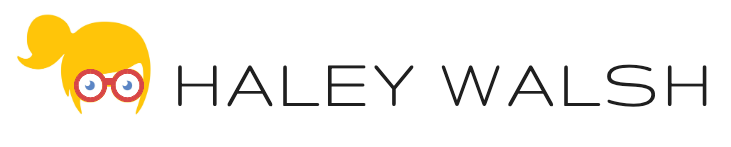
October 11, 2021
I’ve been banging my head against a desk trying to figure out how to get page numbers on a massive multi-doc template. Appreciate you writing this up.