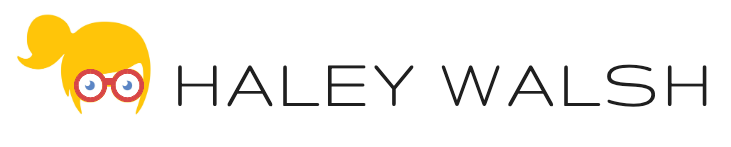Problem:
You want to automatically include or exclude a document based on a field value. For example, when you generate a Quote you want a product sheet specific to the potential customers Industry to automatically be included.
Benefits of using Advanced Optional Documents:
- Automate the include/exclusion of documents based off a Salesforce field value
- Minimize the number of DDPs the Salesforce Admin must maintain
- Remove risk of user error
Configuration:
1. While on the DDP record, navigate to the Select Files section. Locate the folder containing your product sheet documents. Drag-and-drop them into the middle section titled ‘File/Report Name’. Then click Save.
2. Click the Gear icon next to the first product sheet document.
3. A pop-up will appear. Set the ‘section’ drop-down menu to Advanced.
4. The pop-up window will now display additional fields. In the ‘data field’ field add the <<Account_Industry>> field tag. In the ‘value’ field add the industry that the Account must be to include the document. In this case the value is ‘Manufacturing’. Then click ‘ok’.
5. Now our product sheet specific for the Manufacturing industry will only be included if the Industry field on the Account record is set to Manufacturing. Repeat this for each product sheet template that should be dynamically included/excluded when the DDP
6. Run the DDP. When the Quote document is generated it will also