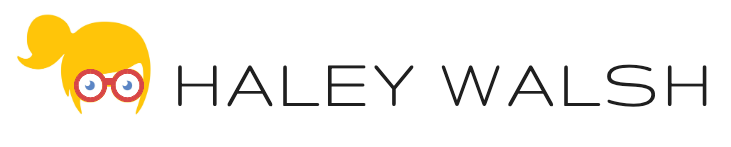Use Case:
You’d like to configure a file to only be included in the document generation process if multiple criteria are met. For our example use case, we will only want to include the template file if the Client Type field value is ‘Prospect’ and the Industry field value is ‘Banking’.
Configuration:
1. Navigate to your DocGen Package.
2. Click the gear icon for the template file you’d like to add the advanced optional document filter on.
3. Set the Inclusion Type drop-down menu to ‘advanced’.
4. Additional fields will appear. Copy and paste the appropriate tags in the Data Field. Do not include a space between tags. For our example, we entered ‘<<Account_Type>><<Account_Industry>>’.
5. Next, enter the values the tags need to populate in order to include the document. For our example, we entered ‘ProspectBanking’.
6. Click the ‘ok’ button.
7. Click the ‘Save’ button.