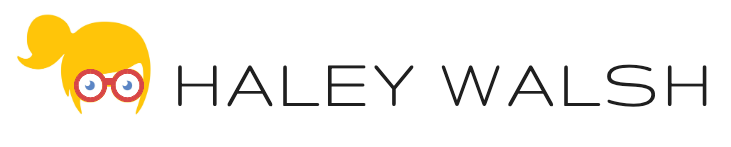Problem:
The Sales Manager of XYZ Consulting currently uses Nintex Drawloop Document Generation to generate a monthly sales report for each active Account in Salesforce. Each generated report is then emailed to the Account Owner. They would like to keep an archive of these reports on the Account record going forward.
Solution:
Update the Scheduled Report Document Package email delivery option to support attaching the generated document. Then, leverage the Insert-Update feature to attach the generated reports to the appropriate Account record.
Configuration:
Follow the steps below:
Navigate to your current delivery option. Under Attach Options, check-mark both the ‘Allow Document Storage’ and ‘Require Document Storage‘ checkboxes. Then set the Store As field to ‘Attachment’. Click ‘Save‘.

Next, navigate back to your Document Package and click the New Insert-Update button.

Set the Type field to ‘Advanced’.
New fields will now appear on the screen. Set the Object Name to ‘Account’ since that is the object we want to attach the generated reports to. Then, check-mark the Update existing record and Attach to this Object checkboxes.
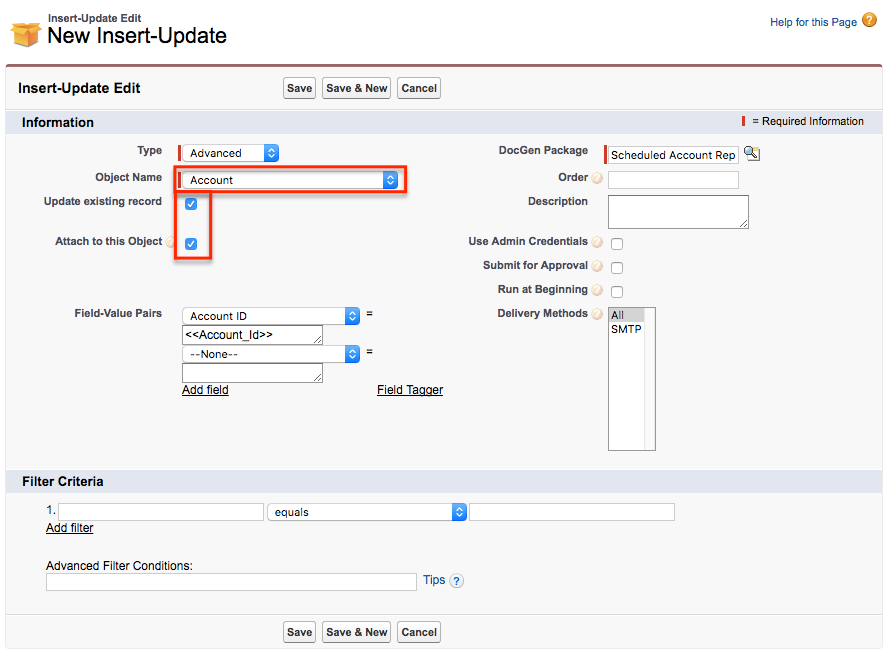
Click the ‘Save‘ button.
Lastly, you will want to ensure the first column of your Mass Recipient Report is the OwnerId (ID field of the User or Contact we are emailing) and the second column is the AccountId (ID field of the object we want to attach to).
Outcome
When our Scheduled Report Document Package runs monthly, the generated sales report will be emailed to the owners of the Accounts as well as attach to the Account record.